Overview
Every prompt in LangWatch has a scope that defines its visibility and accessibility:- PROJECT scope - Prompts accessible only within a single project
- ORGANIZATION scope - Prompts shared across all projects in your organization
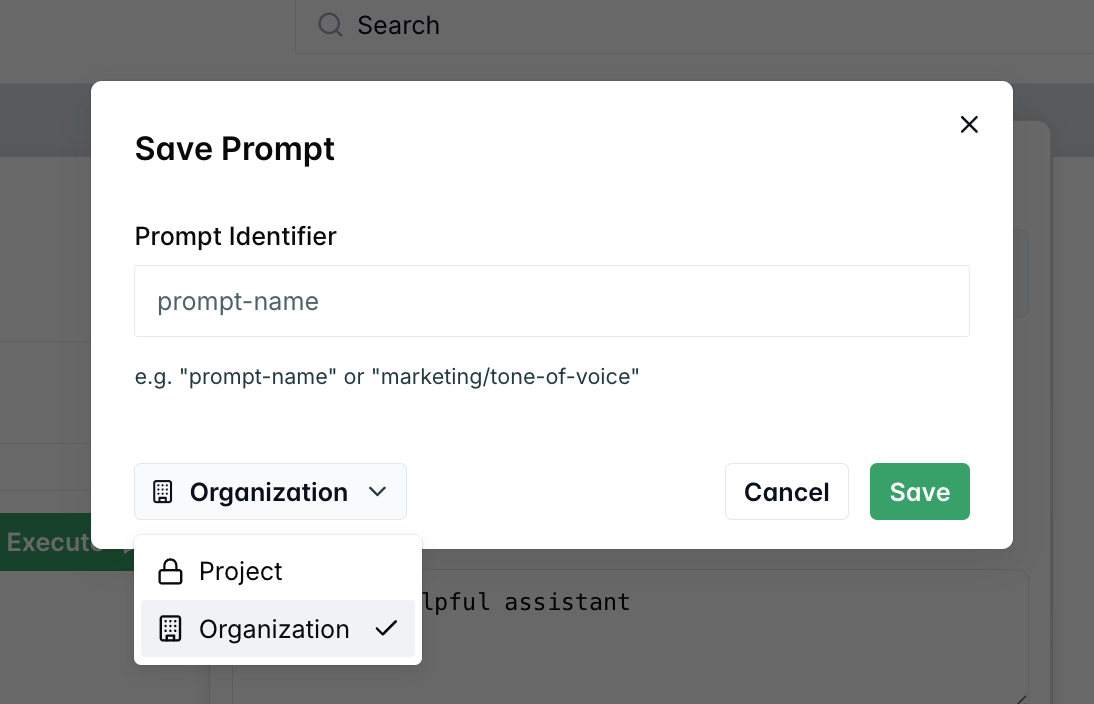
Project Scope (Default)
Project scope is the default setting for all new prompts. Prompts with project scope are:- Isolated to a single project
- Private to project members only
- Independent from other projects
- Fully controlled by the project team
Example: Project-Scoped Prompt
proj_456 and cannot be seen or used by other projects.
Organization Scope
Organization scope makes prompts available across all projects in your organization. Organization-scoped prompts are:- Shared across all organization projects
- Collaborative for cross-project teams
When to Use Organization Scope
- Brand guidelines and company voice
- Legal compliance prompts (privacy policies, terms of service)
- Common workflows used across multiple projects
- Shared knowledge and best practices
- Standard operating procedures
Example: Organization-Scoped Prompt
org_123 but can only be modified by the original project (proj_456).
Scope Management
Creating Scoped Prompts
- UI
- TypeScript SDK
- Python SDK
- REST API
- Navigate to Prompt Management
- Click “Create New Prompt”
- Fill in prompt details
- Select Scope from the dropdown:
- Project - Only visible in current project
- Organization - Visible across all organization projects
- Save your prompt
Changing Prompt Scope
To change prompt scope:- Navigate to the prompt in Prompt Management
- Click the scope dropdown
- Select the new scope
- Confirm the change
- Save the prompt
Only prompt owners can change scope.